To share your music (or any files you choose, really), we will enable the File Sharing integrated into OS X.
First, open System Preferences, located in /Applications. Click the Sharing pane located under Internet & Wireless. You will get a window that looks similar to this:
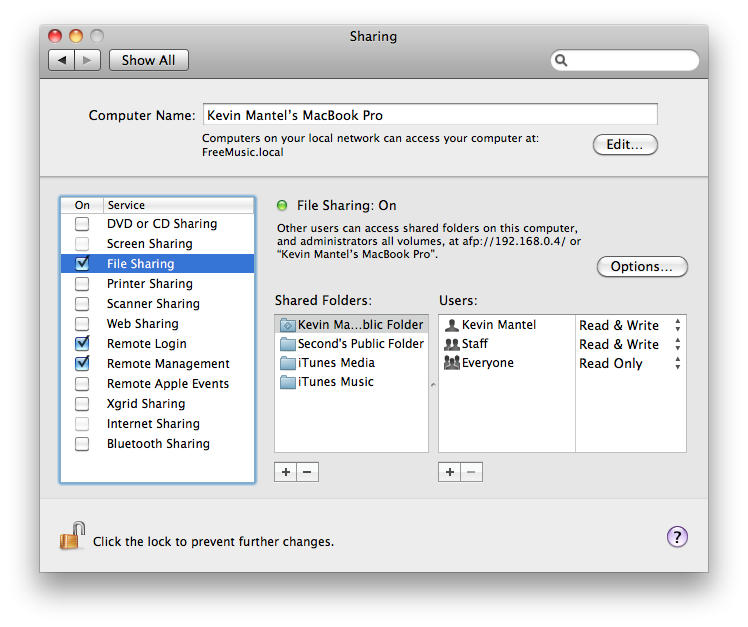
Here, click the checkbox next to File Sharing, as I have done. Next, under the field called Shared Folders, click the + sign. In the menu that comes up, select the folders containing the music, videos, or whatever else you'd like to share. Note: the files in these folders will be accessible by those on your network, so make sure that your emo poetry is safely tucked away somewhere else.
Next, ensure that in the field labeled Users, the entry Everyone is accompanied by the permission Read Only. If it isn't, click on the little arrows and set it so.
Then, click the "Options..." button above. You will have a window that looks like this:
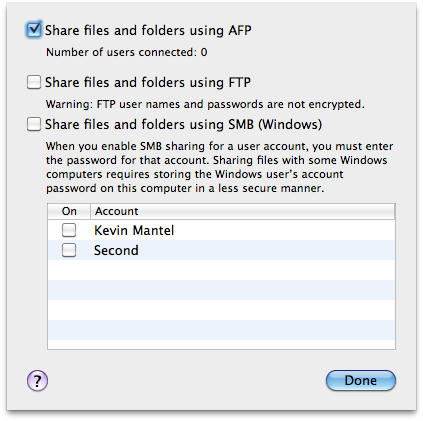
Check the box next to "Share files and folders using AFP." This allows other Mac users to access your shared folders by clicking your computer under "Shared" in a Finder window.
If you're like me and you're interested in knowing when someone has connected to you to check out your files, you can download a small utility called Who is Connected?.
Otherwise, remember to spread this guide to your friends or coworkers so that you can get their music too. Then, that's it - you're done.
No comments:
Post a Comment